Topic
This article guides you through a quick BIG-IP DNS Round Robin deployment. There are many more BIG-IP DNS configuration options available to customize to the needs of your network and applications, and these are detailed further in the documents linked in the Supplemental Information section of this article.
You should consider using this procedure under the following conditions:
- You want to provision and deploy a BIG-IP DNS system in your environment.
- You want to configure BIG-IP DNS Round Robin load balancing.
Description
The BIG-IP DNS system performs global server load balancing (GSLB), whereby the system distributes name resolution requests to data centers in various geographical locations using a defined load balancing method. This article describes how to provision the BIG-IP DNS module and configure Round Robin load balancing between two data centers.
The Round Robin load balancing algorithm distributes DNS name resolution requests in a sequential pattern among the virtual servers in a pool or among pools in a multiple pool configuration. Over time, each virtual server receives approximately the same number of requests. Using the Round Robin load balancing is useful when you want to distribute requests equally among all resources.
Round Robin load balancing example
The web site www.example.com is hosted in two geographically separate data centers, Data Center1 - West Coast and Data Center2 - East Coast. In this example, BIG-IP DNS provides GSLB Round Robin load balancing for two BIG-IP LTM virtual servers, one located in Data Center1 and the other located in Data Center2, as shown in the following figure:
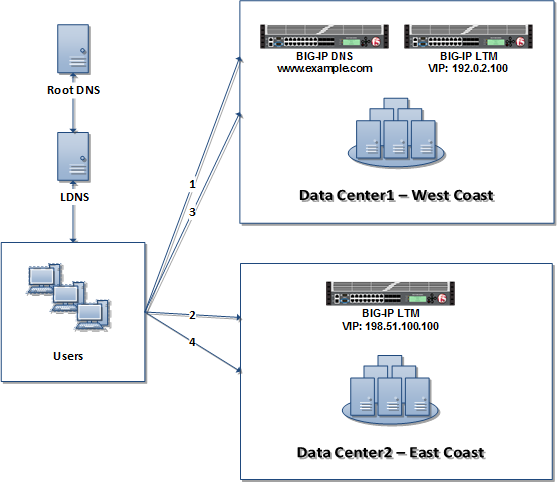
Figure: User and data center interactions for www.example.com
The figure shows the following actions:
- You query the ISP's LDNS for the IP address for www.example.com.
- The LDNS uses recursion to query the authoritative DNS hierarchy to get the answer, starting with the root DNS servers.
- The LDNS queries the BIG-IP DNS in Data Center1, which is acting as the authoritative DNS server for the example.com domain.
- The BIG-IP DNS uses Round Robin load balancing to distribute DNS name resolution requests in the following sequential pattern:
- The first connection goes to the virtual server in Datacenter1 (192.0.2.100).
- The second connection goes to the virtual server Datacenter2 (198.51.100.100).
- The third connection goes back to Datacenter1 (192.0.2.100).
- The fourth connection goes Datacenter2 (198.51.100.100).
Quick deployment details
You can set up and deploy BIG-IP DNS into your network to perform GSLB Round Robin load balancing using the following procedures:
- Provisioning the DNS module
- Configuring listener addresses
- Configuring the data center
- Configuring the BIG-IP DNS server
- Configuring BIG-IP LTM server
- Configuring generic server objects
- Running the bigip_add script
- Configuring the pool
- Configuring the wide IP
Prerequisites
You must meet the following prerequisites to use this procedure:
- You have configured the following configuration elements on the BIG-IP DNS:
- Network components, such as VLANs, self IP addresses, and routes.
- Administrative components, such as network time protocol (NTP), the management IP address, and licensing.
- You have access to the Configuration utility.
Procedures
In resource provisioning, you define how the system allocates resources to a BIG-IP module.
Quick configuration facts
- You provision resources for the BIG-IP module after you install the license.
- You configure the BIG-IP module after you provision it; otherwise, you lose the system configuration when you provision the system.
Impact of procedure: Performing the following procedure should not have a negative impact on your system.
- Log in to the Configuration utility.
- Go to System > Resource Provisioning.
- In the Provisioning column, select the one of the following options for the Global Traffic (DNS) module:
- Dedicated: The system allocates all resources to one module; the system allocates no resources to other modules.
- Nominal: The system initially allocates the least amount of resources required and then allocates additional resources after all modules are enabled.
- Minimum: The system allocates the least amount of resources required. No additional resources are ever allocated to the module.
- Select Submit.
- After making the necessary provisioning changes, go to System > Configuration > Device.
- To restart the system, for Operations, select Reboot.
- When prompted, select OK to confirm restart.
Configuring listener addresses
A listener IP address listens for DNS packets on the port and the IP address you specify, and either handles the request directly or forwards the request to the appropriate resource.
Quick configuration facts
- You create a listener object for each protocol and port for which you want the DNS system to process traffic.
- You use the non-floating self IP address of the BIG-IP DNS system or an unused IP address as the listener address.
Impact of procedure: Performing the following procedure should not have a negative impact on your system.
- Log in to the Configuration utility.
- Go to DNS > Delivery > Listeners.
- Select Create.
- Enter a name for the listener.
- For Destination, enter the listener IP address.
- Under Service, for Protocol, select either UDP or TCP.
- Select Finished.
- To enable an IP address to be a listener for both UDP and TCP, repeat the previous steps using the same IP address and creating a listener for each of the protocols.
The data center object represents the resources that resides in a specific geographic location on your network.
Quick configuration facts
- You define a data center to represents each geographic area in which your web site is hosted.
- The system indicates the status of the data center as Unknown until you assign resources to it.
- A prober is a BIG-IP device assigned to probe resources, such as servers and links, in the data center.
Impact of procedure: Performing the following procedure should not have a negative impact on your system.
- Log in to the Configuration utility.
- Go to DNS > GSLB > Data Centers.
- Go Create.
- Enter a name for the data center.
- For Location, enter the geographic location of the data center.
- For Prober Preference, select the type of prober to use to monitor resources in the data center.
- For State, select Enabled.
- Select Finished.
- Repeat the previous steps for each data center object that represents the geographic area in which your site is hosted.
Configuring the BIG-IP DNS server
The DNS server object represents the BIG-IP DNS system itself in the GSLB configuration.
Impact of procedure: Performing the following procedure should not have a negative impact on your system.
- Log in to the Configuration utility.
- Go to DNS > GSLB > Servers > Server List.
- Select Create.
- Enter a name for the server. For example, BIGIP-DNS-1.
- For Product, select BIG-IP System.
- For Data Center, select the appropriate data center for this BIG-IP system.
- Under Devices, select Add.
- For Device Name, enter the name of the BIG-IP system.
- For Address, enter the non-floating (self IP) internet-facing NAT address of the BIG-IP system.
- For Translation, enter the non-floating (self IP) private network address of the BIG-IP system.
- For Link, select the appropriate ink. Select Auto-Select if you are unsure which option is appropriate.
- Select Add.
- Select OK.
- Under Configuration, for Health Monitors, in the Available list, select the BIG-IP monitor that you want to assign to the server and move it to the Active list.
- Under Resources, for Virtual Server Discovery select Disabled.
- For Link Discovery, select the appropriate value. Select Disabled if you are unsure of the appropriate value.
- Select Finished.
The BIG-IP LTM server object represents BIG-IP LTM systems in the GSLB configuration. The BIG-IP LTM server objects contain the virtual server IP addresses that are the ultimate destinations of DNS name resolution requests.
Quick configuration facts
- You define a BIG-IP LTM server object for each BIG-IP LTM system to which the BIG-IP DNS system directs traffic, and define redundant device group members as a single server object.
Impact of procedure: Performing the following procedure should not have a negative impact on your system.
- Log in to the Configuration utility.
- Go to DNS > GSLB > Servers > Server List.
- Select Create.
- For Name, enter a name for the server object.
- For Product, select BIG-IP System.
- For Data Center, select the appropriate data center.
- For Prober Preference, select the appropriate prober types.
- Under Devices, for BIG-IP System Devices, select Add to create a device (server) and perform the following actions:
- For Device Name, enter a name.
- For Address, enter an external (public) IP address.
- Optional: If you use network address translation (NAT), for Translation, enter an internal (private) IP address.
- Select Add.
- Repeat steps 2 through 4 in this sub-procedure for each device group member in the Sync-Failover device group.
- Select OK.
- For Health Monitors, move the bigip monitor from the Available list to the Active list.
- For Virtual Server Discovery, select how you want virtual servers to be added to the system. For example, select Enabled if you want the system to automatically add and delete virtual servers.
- For Link Discovery, select how you want the system to add link objects. For example, select Enabled if you want the system to automatically add and delete links.
- Complete the remaining configuration sections.
- Select Finished.
Configuring generic server objects
Non-BIG-IP server objects contain the virtual server IP addresses that are the ultimate destinations of DNS name resolution requests.
Impact of procedure: Performing the following procedure should not have a negative impact on your system.
- Log in to the Configuration utility.
- Go to DNS > GSLB > Servers > Server List.
- Select Create.
- For Name, enter a name for the server object.
- For Product, select the appropriate server type.
- For Data Center, select the appropriate data center.
- For Prober Preference, select the appropriate prober types.
- Under Devices, for BIG-IP System Devices, select Add to create a device (server) and perform the following actions:
- For Device Name, enter a name.
- For Address, enter an external (public) IP address.
- Optional: If you use network address translation (NAT), for Translation, enter an internal (private) IP address.
- Select Add.
- Repeat steps 2 through 4 in this sub-procedure for each device group member in the Sync-Failover device group.
- Select OK.
- Under Configuration, for Health Monitors, move the bigip monitor from the Available list to the Active list.
- For Virtual Server Discovery, select how you want the system to add virtual servers. For example, select Enabled if you want the system to automatically add and delete virtual servers.
- For Link Discovery, select how you want the system to add link objects. For example, select Enabled if you want the system to automatically add and delete links.
- Complete the remaining configuration sections.
- Select Finished.
The bigip_add script exchanges SSL certificates with the remote BIG-IP LTM system so that the DNS system is able to establish iQuery connections to the BIG-IP LTM system.
Quick configuration facts
- You should determine the self IP address of the BIG-IP system with which you want to establish iQuery communication.
- The status of the BIG-IP LTM server should change to Available after you run the bigip_add script.
Impact of procedure: Performing the following procedure should not have a negative impact on your system.
- Log in to the BIG-IP DNS command line.
- Use the following command syntax:
bigip_add <BIG-IP_self_IP_address>
The GSLB pool indicates the DNS record type, the load balancing method, and the members list, such as virtual servers.
Quick configuration facts
- You need to key the GSLB pool and wide IP by query type since pool members need different attributes depending on the response RDATA they are meant to supply.
Impact of procedure: Performing the following procedure should not have a negative impact on your system.
- Log in to the Configuration utility.
- Go to DNS > GSLB > Pools > Pool List.
- Select Create.
- For Name, enter a name for the pool object.
- For Type, select the appropriate record type. For example: AAAA.
- Under Configuration, for Maximum Answers Returned, enter the maximum number of available virtual servers that you want the system to return in a response.
- Complete the remaining pool settings.
- Select Finished.
The wide IP maps a FQDN to at least one pool of virtual servers that host the domain's content.
Quick configuration facts
- One or more GSLB pools must exist before you create a wide IP.
- You can use wildcard characters in the wide IP name: asterisk (*) to represent several characters and question mark (?) to represent a single character.
Impact of procedure: Performing the following procedure should not have a negative impact on your system.
- Log in to the Configuration utility.
- Go to DNS > GSLB > Wide IPs.
- Select Create.
- For Name, enter a name for the wide IP.
- For Type, select a record type for the wide IP.
- For Pools, for Load Balancing Method, select Round Robin.
- For Pool List, select the pools that the wide IP uses for load balancing.
- Select Add.
- Select Finished.
Supplemental Information
- K12111: Provisioning licensed BIG-IP modules
- K36854345: Viewing provisioned module resource allocation from the command line
- K14923: Configuring the BIG-IP DNS system to answer TCP or UDP DNS requests (11.x - 14.x)
- K08433560: Configuring prober pools
- K43300744: Adding BIG-IP LTM to a network with BIG-IP DNS
- K13312: Overview of the BIG-IP DNS big3d_install, bigip_add, and gtm_add utilities (11.x - 15.x)
- K14707: Configuring BIG-IP DNS server objects for BIG-IP devices that reside behind a firewall NAT

0 Comments